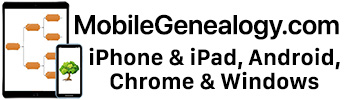* Griffin Clarifi for iPhone Review – Introduction
* Griffin Clarifi for iPhone Review – Part 1
* Griffin Clarifi for iPhone Review – Part 2
* Griffin Clarifi for iPhone Review – Part 4
Now this is a test of using the Griffin Clarifi with Evernote. The Evernote blog was where I first came across the Clarifi, and one of the things they mentioned was using the Clarifi to take photos and then later importing them into Evernote and letting Evernote handle the optical character recognition (OCR) and turning out text you can edit/copy/etc. Evernote is a lot of things, it’s a note-taking journal, it’s an organizer, it has OCR for images that have text in them, it’s cross-platform and you can access everything through the web interface or through a dedicated client (whether it’s Mac OS X or Windows or iPhone or Windows Mobile).
Take a look at Part 2 of the review (linked above) for information about the following photos. I’ve cropped sections from the photos and uploaded them to my Evernote client and then synced them with my online Evernote account.
Without the Clarifi Lens:
Image: Sharpened, reduced/cropped to 545×670 from 1200×1600
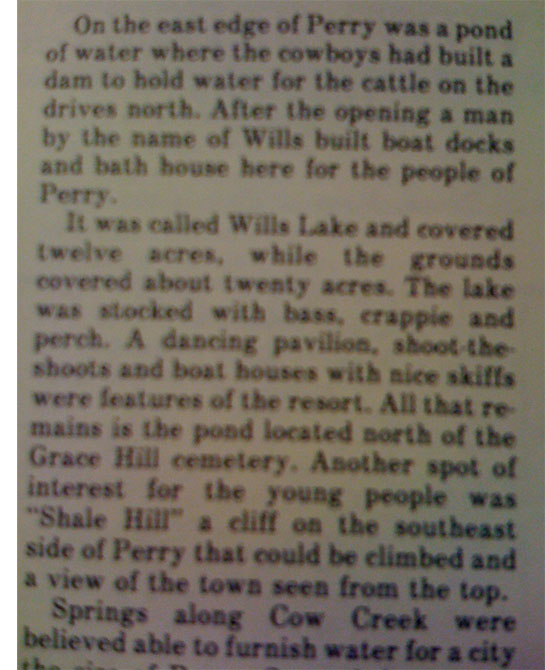
With the Clarifi Lens:
Image: Sharpened, reduced/cropped to 545×660 from 1200×1600
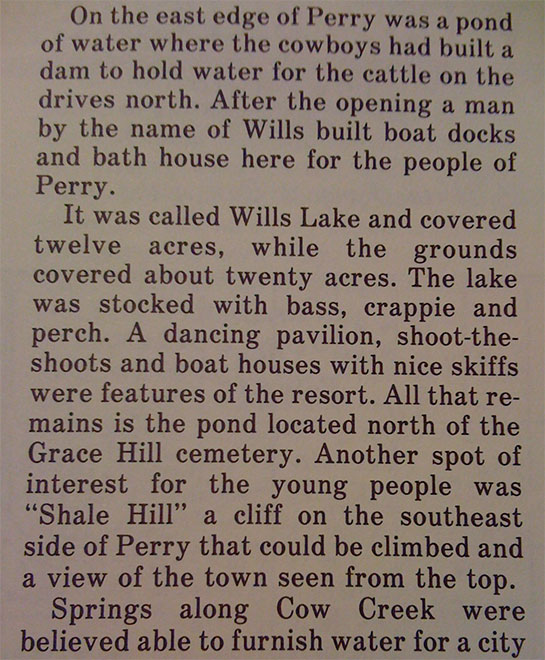
The results: Evernote wasn’t able to recognize the text in the photo taken without the Clarifi. I typed in some unique words (“grace hill cemetery perry”), and this result came up:
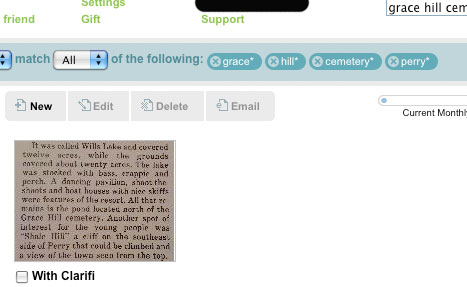
I then clicked on the image (in the web client, although the standalone clients give the same results) and this is what was highlighted:
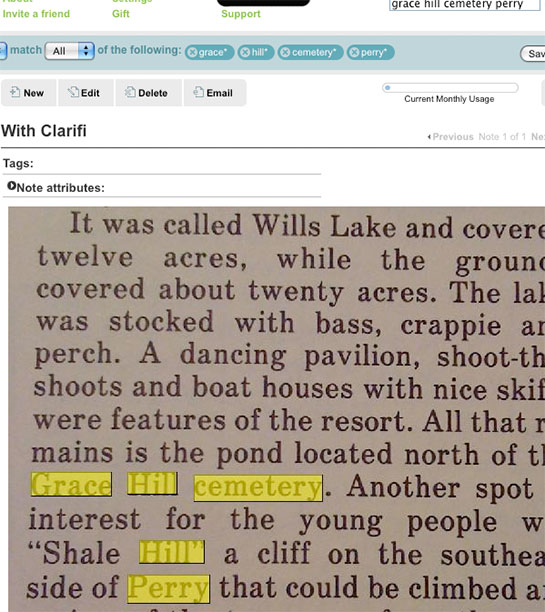
As you can see, it worked perfectly!
* Griffin Clarifi for iPhone Review – Introduction
* Griffin Clarifi for iPhone Review – Part 1
* Griffin Clarifi for iPhone Review – Part 2
* Griffin Clarifi for iPhone Review – Part 4